Friday, November 09, 2007
VCDGear and WinFF on Ubuntu Gutsy
Unfortunately, its not at the repositories but its easy to install. Simply download the file from this page and then double click on the deb file and easy does it.
Execute it by typing vcdgear at the terminal and you'll see the options and command syntax to follow. For more info, visit http://vcdgear.com.
Another app I love is WinFF. I first saw it at PCLOS repos but its not included at the Ubuntu repos. Simply download the deb file from here and double click on it to install.
WinFF is a cross platform batch GUI for FFMPEG. It will convert most any video file that FFmpeg will convert. WinFF does multiple files in multiple formats at one time. You can for example convert mpeg's, flv's, and mov's, all into avi's all at once.
Great for converting flv's downloaded from Youtube to 3gp's to be uploaded to cellphones. :)
For more info, visit http://biggmatt.com/winff/.
Enjoy!
Thursday, November 08, 2007
A Hit and a Miss in a Day
So what I did is that I tried it on Ubuntu Gutsy... iPod Shuffle was automatically detected, Rhythmbox came up and I simply drag and drop the songs he wanted and it worked flawlessly!
MISS: I tried my Ubuntu Gutsy for a presentation... actually to play .dat movies on a VCD... plugged on an LCD Projector. Wow, the resolution is very good! Sound is working.. but hey it won't play the VCD that we wanted to play.... no applicable codecs, no suggestion to download... ubuntu-restricted-extras but still no go. :(
In short, I was embarrassed.
Now I am using Automatix2 to install the necessary codecs and see if it works. Dang!
Wednesday, October 24, 2007
Gutsy or PCLOS
Gutsy or PCLOS?!
PCLOS = KDE, codecs and plugins already installed... with excellent control panel...
Gutsy = I just love Gnome!!!
Oh well, abangan na lang... bugbog na naman sa install itong PC ko.
Monday, October 08, 2007
eBPLS on Asus P5K Mobo Intel Pentium Core2 Duo
The biggest hiccup that came along the way is that we weren't (at first) able to install it on a new server PC with an Asus P5K Mobo, Intel Pentium Core 2 Duo, 2 sata drives, one dvd drive, and 2 Gb of RAM.
The install CD will boot until the time it looks for a driver (or module in *nix terms) for the DVD drive (or might be the sata drives). We tried all the selections but it was in vain.
Until I discovered something that can make it work by putting an incantation at the boot parameter... and its as simple as "linux all-generic-ide"!
And it installed although it only recognized our sata drives as IDE drives which we can live for now. One other problem that is it won't recognize the DVD drive upon boot but still we just simply USB drives which came in handy. Got any solutions for this? Comment it!
And yes, no sound and no ready detection of NIC... so we simply inserted one edimax NIC and it works. I don't have to deal with the sound coz its a server PC after all.
And for those using eBPLS on a Intel Core 2 Duo machine, install the smp kernel to maximize your processor. The default kernel will only use one cpu. :(
For now, we are happy that the server is now up and running. We have installed Yum to ease the installation of other applications if ever we need them. So far so good!
Wednesday, September 12, 2007
WinFF converter!
Oh well, here's a small post.
Are you looking for a free open source movie converter with a simple and easy to use interface?
Look no further, we have WinFF! WinFF is a frontend for FFMPEG that runs on Windows and Linux. The project will convert most any video file that FFmpeg will convert.
WinFF does multiple files in multiple formats at one time. You can for example convert mpeg's, flv's, and mov's, all into avi's all at once.
I've tested WinFF on my PCLinuxOS box converting a .flv movie to .mpeg, .mpeg to .3gp, and other conversions and it just works.
For more info, check it out on its homepage.
Thursday, June 28, 2007
How a hospital opted for SimplyMepis...
Ok, that's a bit exaggerated but that's what my friend told me when I told him that I am using yet another new Linux distro.
Its SimplyMepis 6.5.02! SM 6.5 is an Ubuntu based Linux distro being led by a certain Warren Woodford. Its official site is at www.mepis.org... other relevant sites are its Wiki, Guide, and Community Forum.
Its KDE based much like Kubuntu and PCLOS. Why SimplyMepis for me?! Here's what happened...
A hospital here in Tarlac sought my services thru my friend Jag Talon. They will migrate to OpenOffice, while half of their PCs will be installed with Linux. Actually, they would want to install Linux in all their PCs if not for an already developed hospital system they are currently using... oh well, that's another story.
I was supposed to install PCLOS 2007, but along the way the installer seems to fail in some machines... to the point of not being able to boot up to its live installer. And then I asked them if they would want to try on Ubuntu but they said that they would like to have something that looks close to Windows XP without much modifications... which is KDE of course.
I need Kubuntu! But I don't have one at that time. I only have PCLOS, Sam Linux, Xubuntu, Bayanihan Linux 4.0, Ubuntu Feisty and of course SimplyMepis 6.5.02.
Sam and Xubuntu are good but I don't think they will work well for these Linux newbies. PCLOS was my first choice, but alas, it won't boot right on a nice PIII 256 RAM ATI Video Card laptop owned by their boss. It seems to have problems detecting its screen, thus, it won't boot on a Live CD environment.
Down goes PCLOS 2007 :-(. And so I tried SimplyMepis... it flawlessly booted. It even detected the correct screen resolution plus the wifi card.
They were actually sold with SimplyMepis but I still insisted to try on an Ubuntu Feisty Live CD. To my embarrassment, Ubuntu Feisty took *years* to boot... a far cry from how fast SimplyMepis Live CD booted on the same laptop. And besides, they don't really like Gnome.
To make the story short, 17 PC desktops at Ramos General Hospital are now on SimplyMepis 6.5... and so is my office PC so that I can relate to what I am teaching them.
They even requested me to customize Mepis so that it would look as closest as possible with Windows XP and so here is my best imitation of Windows XP desktop look:

I am now compiling a few newbie KDE tips that I plan to post here when I have the time. Some of them are really simple but are often overlooked... and may already constitute as an annoyance to many new Linux users.
So far, Ramos General Hospital is happy and contented to migrate to Linux and OpenOffice.org. It saved them around P350,000.00 and are already looking forward to the development of custom FOSS solutions in the future.
Which makes me ask... anyone interested to develop an accounting software (FOSS of course!) for them? Email me ASAP!
Monday, June 04, 2007
A cool object dock for KDE
Now that I am on KDE, I found out that there is ksmoothdock. Ksmoothdock is a cool desktop panel (like KDE's kicker) for KDE 3.2 and above with smooth zooming (2 modes: normal & parabolic). Its aim is to provide a cool alternative/complement to kicker. As it is intended for KDE/Linux, its behavior will be like that of kicker.
Here's are screenshots:


Neat! I am using the Aqua Fusion Icon Theme the Baghira window decorator. Perfect for Linux (KDE) enthusiast who would want a MAC twist to their desktop look. :)
Friday, June 01, 2007
TIP: Undo wrapped text on your KDE desktop icons

I've tried searching the KDE Control Center for a solution only to get zero results. I later found out that the solution is really simple. Right click on your desktop (not on an icon), then hover on the word Icon and then left click on Align to Grid. You may also right click on Lock in Place to prevent accidentally messing up your desktop icons.
And dyaran...

No more wrapped texts under desktop icons while icons are neatly aligned. Simple does it!
Tuesday, May 29, 2007
Another distro hop - PCLinuxOS 2007
It's PCLinuxOS 2007, a three year old Live CD distro based originally on Mandriva and is developed by a rpm packager known as Texstar.
Actually, my first distro is rpm based... Bayanihan 3.0. Then my 2nd distro is also rpm based, Mandrake 10.1. And then I got hooked on Ubuntu primarily because of Synaptic which makes software installation a few clicks away.
Now here comes PCLinuxOS, an rpm-based that actually uses Synaptic to install applications. Huh?! But it amazingly works! No rpm hell or whatsoever!
As of now, I am pretty much impressed with this distro. Essential (some say evil) codecs and plugins are already installed out of the box... to the point that any multimedia format I threw on it played without problems (I'm starting to like KMplayer).
The PCLinuxOS Control Center (that is actually ripped from Mandriva) is fantastic. Samba is installed by default which makes file sharing with Windows PCs on a network an instant. Beryl and Compiz are installed by default, while installation of Nvidia graphics card via Synaptics is a breeze.
One thing I don't like about this distro is the menu layout. Its like a "chopsuey" of applications that sometimes it is difficult to find this and that (or maybe I just got too used to playing around with Ubuntu Gnome). And oh, another thing is that it doesn't have any game installed by default but a lot are listed at the repositories via Synaptic.
PCLinuxOS by the way uses KDE.
The community is not as large as that of Ubuntu but I am already trying to blend in with the crowd of PCLinuxOS users.
But hey, I still do like Ubuntu. Its just that somehow I just felt that PCLinuxOS offers a better out of the box experience than Ubuntu. If someone will ask me to install Linux on his laptop or desktop PC with no internet connection, PCLinuxOS would be my choice coz I don't like my friend wondering why he can't play his 3gp or MP3 files out of the box... which is already a showstopper to many to some degree.
PCLinuxOS 2007 is good for PC users who are thinking of migrating from Windows to Linux and even to those who are not so technically adept (like me!) who would want to promote Linux to their friends.
Don't just imagine there how it feels like to use PCLinuxOS on your PC, grab a copy now!
Pahabol: Our LGU here in Gerona, Tarlac will launch an FOSS IT Skill Enhancement Program thru our Community eCenter. Our goal is to promote FOSS to the local constituency. Trainings, fora, and seminars will be launched along with free internet use on Linux boxes (PCLinuxOS 2007 maybe used instead of Ubuntu). Mabuhay FOSS!
Three snapshots of my PCLinux OS:
Wednesday, May 02, 2007
Mintified Edgy!
And then I realized that LinuxMint is in fact around 95 percent Ubuntu Edgy so why waste my time again doing a fresh install when all the codecs and plugins I need are already installed? So I did a few research and I theorized that Ubuntu Edgy can be easily mintified, so to speak.
How?
To be able to install the mint tools, you have to add the LinuxMint Bianca repository at the /etc/apt/sources.list file.
Open /etc/apt/sources.list
$sudo gedit /etc/apt/sources.listand then add the following line at the end of the file...
deb http://www.linuxmint.com/repository bianca/
Please take note of the "/" after the word bianca. Save and close the file and then update packages...
$sudo aptitude updateTime to install mint tools. To make this a lot easier, simply open the Synaptic via Administration --> Synaptic Package Manager. Then search for the word "mint" (Ctrl + F then type in the word mint). Scroll down until you see the following packages: mintMenu, mintDesktop, mintConfig, and mintDisk. Select there four packages, right click then choose Install. Then click on Apply and then wait till installation is done. (You may also want to install the Bianca theme and mintWifi if you like.)
To use mintMenu, right click on a panel then Add to Panel, then scroll down to click on LinuxMint Menu. After selecting it, click on Add. You may change the word Bianca by right clicking on the mintMenu then Preferences. When a dialog opens, double click on applet_text and input any word you like.
You can now also access mintDisk via Administration. mintConfig and mintDesktop are at Preferences.
Here are some screen captures at Flickr....
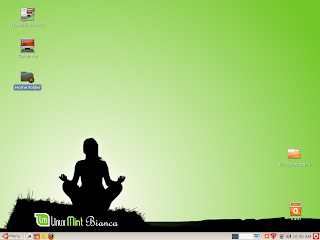 I am still using the orange Human icon set but opted to use the linuxmint wallpaper plus the layout of its panel.
I am still using the orange Human icon set but opted to use the linuxmint wallpaper plus the layout of its panel.By the way, I had a chance to try on Envy and on Beryl. As you can see at the screencaps, it still looked yummy even only on 64 mb Nvidia video card.
Obviously, I am trying to keep myself busy to forget my disappoint not being able to install Ubuntu Feisty. Poor me!
P.S.: Thanks Dom and Chin for the Ubuntu Feisty Fawn installer!
Saturday, April 28, 2007
Feisty'ng Yawa, stucked and getting to know LinuxMint
I had no problems installing the Dapper and Edgy versions of Ubuntu on the same machines so I just thought why waste my time on a version that won't properly install on PCs where previous versions can (without any glitch!). Sorry for me, no upgrade this time until they resolve the bug.
But then, thanks to LinuxMint 2.2 (Bianca) which somehow satisfied my itch to upgrade my office PC.
The purpose of this Ubuntu-based distribution, according to its website, is “to produce an elegant, up to date and comfortable GNU/Linux desktop distribution.” There is support out of the box for numerous multimedia codecs, encrypted DVDs, as well as the latest Flash and Java plugins. (Yes, I know its illegal in some countries. :-> )
Installation is almost exactly the same easy way as how you install Edgy Eft (in which Bianca is based) on your PC. I had no problems installing LinuxMint on a PIV 1.7 Ghz 512 MB Nvidia VC and on a PIV 3.0 Ghz 256 MB built-in VC.
The initial interface is much like Vista or XP if you wish. It uses a menu system that works like SLAB in Suse. I kinda like the menu system but when I right clicked on an item in which I am trying to find an option to add it on the desktop or panel... the only option is to Add to Favorites. I always use that option so I was a bit disappointed not to see it. I hope someday they could add that feature on this gorgeous menu system.
It doesn't have a workspace switcher by default on the panel. Beagle search is the default desktop search engine. No games included. No Gimp.
Despite being without workspace switcher, games, and Gimp... it has all the necessary codecs and plugins to play movies and music. No problems playing a movie at YouTube, or using Chikka JavaLite. I can play 3pg, mp3, and other formats by default. I can also play .flv but I have to install VLC media player coz other media players installed (Totem and Mplayer) doesn't play it properly (no sound). I also installed RealPlayer which is best for .3pg playing.
No problem detecting USB flash drives and sound. I installed nvidia-glx for the Nvidia VC the same way I once installed it on Dapper and Edgy and it just works.
Honestly, I don't like any interface that resembles Windows XP anymore. So, in an instant I modified the panels and everything to make it look like Ubuntu. I don't like the default theme and wallpaper. I went to System -> Preferences -> Theme and chose the pre-installed the Bea theme which is a blue tango inspired theme. I also used the simply blue Bea wallpaper. I love it.
I tried Beryl which installed and works flawlessly on LinuxMint but I uninstalled it soon afterwards since I am not really a fan of eye candy. You may also use Automatix with LinuxMint.
Other than codecs, what does LinuxMint have that its parent Ubuntu doesn't? It has mintDisk, mintDesktop, and mintConfig. With mintDisk, you easily mount NTFS partitions with read and write powers, mintDesktop is much like the desktop options in Windows OS, while mintConfig is its customized Control Center.
Oh yes, on your home directory... there are already folders like Documents, Videos, Projects, Network, Pictures, etc with the appropriate emblems. Pretty neat.
I inspected /etc/apt/sources.list and it actually uses the same Ubuntu and MediBuntu repositories plus a one line LinuxMint repository (in which I think where you can get the mint tools).
Although I am not sure if Bianca will stay on my PC for a long time, I'll surely keep its installer handy especially for installations on internet-less PCs (less hassle).
Next upcoming version is Cassandra which is most likely based on Ubuntu Feisty. I do sure hope that Cassandra already has the fix for the above reported bug... more reason for me to keep LinuxMint longer on my PC.
For the meantime, I must say that I am disappointed with Feisty... I hope not for long.
Sunday, April 22, 2007
To do with Feisty!
- Install VMWare and learn how to install different OS's.
- Install IE4Linux, just for fun.
- Install and setup a working LAMP.
- Get an account at DynDNS.com to acquire a static domain.
- Setup my PC so that I can ssh (or VNC) to it when I am out of the office.
- Install and play with Beryl!
This forever linux newbie is getting excited!
Paying it Forward
The only thing he asked me in return is free beer when he visits Tarlac. (But I read from a comment on his blog that he doesn't really drinks beer!) But then, what the heck... I am a beer drinker so no problem with free beer.
Pay it forward or paying it forward refers to repaying the good deeds one has received by doing good things for other unrelated people.
Just like Dom, I am paying his kindness forward... (of course, I am still reserving that free beer for him)... anyone who would want to have a free Ubuntu Feisty Fawn delivered thru mail, just email me your mailing info at daveasuncion@gmail.com. No fancy CD here, just works.
And if you can bring your laptop or PC here at my humble office (which looks like a bodega sale for PCs) at the Local Government Unit of Gerona, Tarlac... I may even help you install Ubuntu Feisty Fawn... for free!
There's one condition though: you have to promise me that you'll burn the installer CD (at least) into three copies and then give it to your friends, or just about anyone who would want to have an Ubuntu Feisty Fawn installer.
Deal?!
Of course, free beer shall also be greatly appreciated :)
Addendum: Oh yes! I'm also waiting for a CD from Chin who also promised to send me one :)
Sunday, March 25, 2007
IPKungfu, Squid Screwed on Edgy... Nah!
Yesterday, I upgraded our router/squid/samba/printer server from Ubuntu Dapper to Ubuntu Edgy Eft via a fresh install.
To my horror, as I tried to run ipkungfu from the terminal... it won't run leaving several lines of error warnings! I did some research with Mr. Google in which I find out that I only have to open /usr/sbin/ipkungfu...
sudo gedit /usr/sbin/ipkungfuand change the first line to...
#!/bin/bashand then my IpKungfu started to work flawlessly.
Then next is Squid. When I tried the same configurations I used on this blogpost, Squid won't start with matching errors (again!).
After a few seconds Googling the net, I found out that I no longer have to setup the lines below on Squid version 2.6 (Dapper uses the older version)...
httpd_accel_host virtualInstead, all I have to do is to change the http_port tag at the squid configuration file from "http_port 3128" to "http_port 3128 transparent" and that's it!
httpd_accel_port 80
httpd_accel_with_proxy on
httpd_accel_uses_host_header on
Now Ipkungfu and Squid works well hand in hand (and a bit zippier!) on my Ubuntu Edgy Eft box as if it was configured by a pro. :)
Online Resources: Transparent Caching on Squid 2.6 and Ipkungfu on Edgy Eft.
Friday, March 16, 2007
My basic Squid Proxy configuration
First install squid via apt-get or synaptic:
sudo apt-get install squidAfter installation, edit Squid's configuration file:
sudo gedit /etc/squid/squid.confIn the /etc/squid/squid.conf file, search and edit the following options/tags:
#TAG:http_port
http_port 3128
#OPTION WHICH AFFECT THE CACHE SIZE
cache_mem (1/4 of the your RAM) MB
(e.g. assuming your RAM is 1Gb then its "cache_mem 250 MB")
#LOGFILE PATHNAMES AND CACHE DIRECTORIES
#cache_dir ufs /var/spool/squid 100 16 256
cache_dir diskd /cache (capacity of your /cache in MB) 16 256
(make sure /cache already exists)
#RECOMENDED MINIMUM CONFIGURATION
acl netxxx src xxx.xxx.xxx.xxx/xxx.xxx.xxx.xxx
(specify your network and netmask e.g. "acl mynet src 192.168.0.0/255.255.255.0)
# AND FINALLY DENY ALL OTHER ACCESS TO THE PROXY
http_access allow netxxx
(e.g. "http_access allow mynet")
#TAG:Visible_hostname
visible_hostname (yourserver name)
#Then i just add these lines after the last lines of the configuration file
ie_refresh on
httpd_accel_host virtual
httpd_accel_port 80
httpd_accel_with_proxy on
httpd_accel_uses_host_header on
Save the file and then close.
At the terminal, change the ownership of /cache
sudo chown proxy:proxy /cacheThen create swap directories at /cache:
sudo squid -zThen fireaway squid!
sudo /etc/init.d/squid startYou may now follow the instructions on this blogpost for a transparent proxy using Ipkungfu.
To check if its working, open a web browser on a PC in your LAN and then do the following at the terminal :
sudo tail -f /var/log/squid/access.logEnjoy Squid!
P.S.: I am using Ubuntu LTS on a Pentium IV 1.7 Ghz 1Gb RAM 120 Gb HB PC.
Monday, February 26, 2007
Have I died and gone to Linux heaven?
But now, printer sharing on Ubuntu Edgy has been made way much easier than it is used to be that you won't even have to open a terminal. The steps are:
- Install printer.
- Go to System --> Administration --> Printing --> Global Settings then click on Share Printer.
That's it!
On the Ubuntu Edgy box where you have to share the printer, simply go to System --> Administration --> Printing --> Global Settings then click on Detect LAN Printers then wait for a few seconds and there you see the shared printer automatically detected and installed.
Ain't that sweet?!
Wednesday, February 14, 2007
Problems moving from Linux to Windows
I had a fun time reading this comment and I hope you'll enjoy it too. :)
I do have some sympathy for the poster that had problems moving from Windows to Linux. I had the same problem trying Windows.
I decided to try it after some friends who use it all the time told me it was great.
I went to the MS site to download it but it wasn't available. I got really frustrated as I couldn't work out how to download it. In the end I had to ask a friend who told me I had to buy it.
I got in my car, drove to PC World and asked one of the sales guys for a copy of Windows. He asked me which one, I said I want the most complete one please and he said that's £149.99 please.....I said a rude word then I drove home empty handed.
One of my friends gave me a copy of Windows XP but said I had to be very quiet about it. I thought that was odd because I always burn copies of Ubuntu for anyone that asks me and tell them to pass it on to anyone interested when they've finished. Anyway, I popped it in my CD tray and waited for it to boot into the 'live' CD desktop. It didn't work. It just kept asking me if I wanted to install it. I got on the phone to one of my friends in case I was doing something stupid but he told me, XP cannot run a 'live' desktop from the CD.
I thought I would try installing it. I followed the prompts but got nervous when it didn't ask me about other operating systems. When I installed Ubuntu it recognized I had Windows on my machine and asked me if I wanted to create then install Ubuntu on another partition. Back on the phone my friend told me that Windows will overwrite any other OS it finds when it installs.
I backed up all my stuff then took the plunge and installed it. The install was pretty straightforward apart from when I had to enter some letters for a serial code. I had to call my friend again but he got quite flustered came over and entered it himself. He told me to keep quiet again??
After I powered it up I had a look around.
I was shocked when it let me changed system configurations without asking for root access. My friend was getting a bit p**sed off when I called him again but came over. He told me that root access was given as default. I immediately made another account as a user and used that. I started getting confused when I tried to make changes but it didn't ask for access but he told me I had to log out as user then log back in as administrator. I started to understand why so many people run as root all the time and it made me shiver.
Enough of the playing. I had some work to do. I went to start > programs so I could open a spreadsheet I needed to complete but couldn't find any spreadsheet software. My friend told me Windows didn't come with any and I would have to download some. Oh I thought, a barebones distro. I went to add/remove programs in the control panel, (just like Ubuntu) but it didn't have any programs to add. It would only let me remove programs. I couldn't find the button to add applications. My friend told me I had to go and find the applications myself. After much googling I figured it out, downloaded and installed Open Office.
To be honest I had a torrid time with Windows. I didn't understand a lot of the terminology...why do they have an A drive, then a C drive, where is the B drive? I thought the distro is way too barebones, it ships with no real productive applications and it is very confusing to find any. My friend told me I needed anti-virus and anti-adware software but Windows didn't come with any.
I think it is difficult, confusing and too much hard work for me. It might be OK if you are a techie like my friend but I'll stick to Ubuntu. Thanks.







